Developer Guide
System design
This section provides an overview of how the Money Tracker app is designed.
Architecture
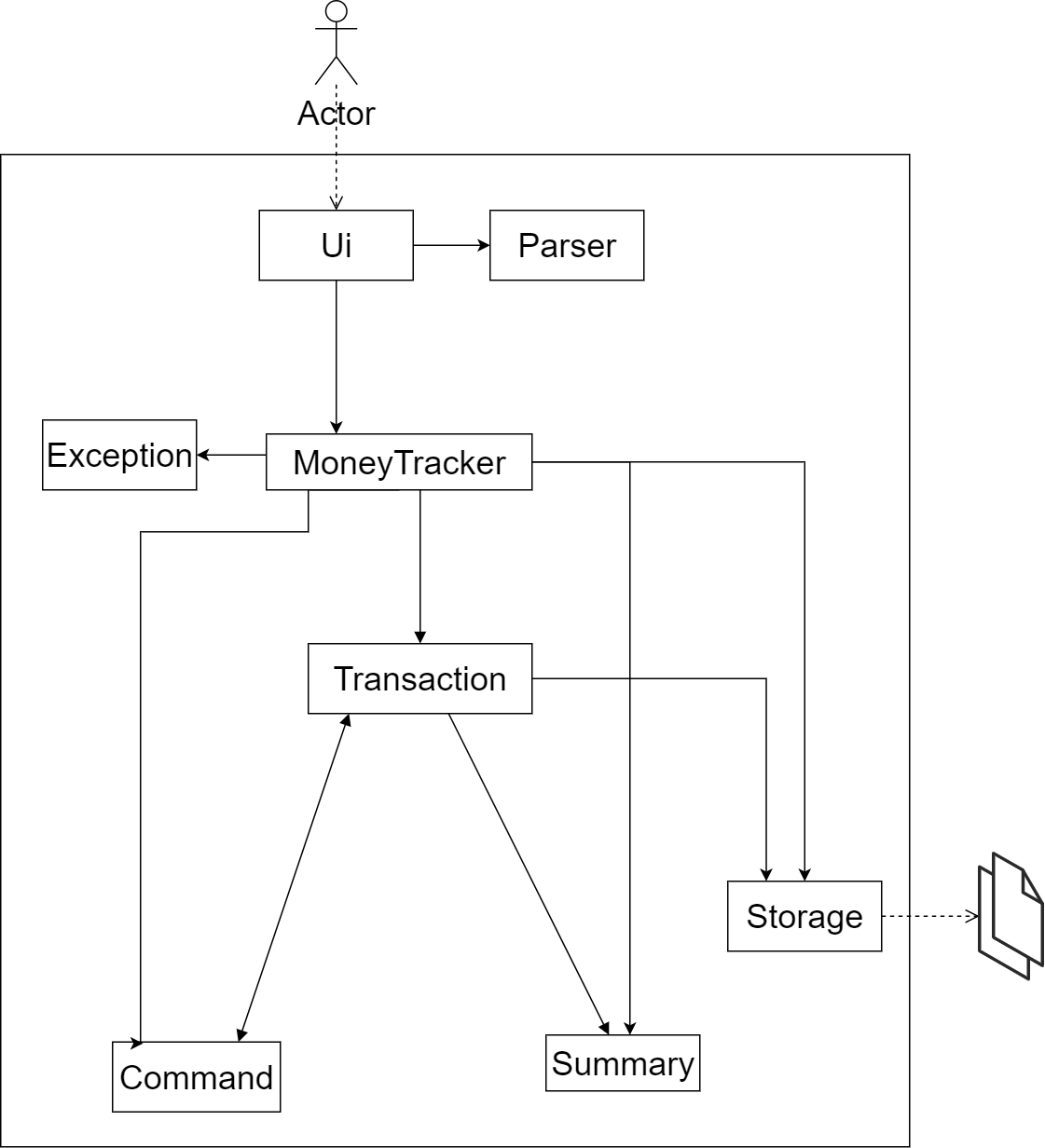
The Architecture Diagram given above explains the high-level design of the Money Tracker App.
MoneyTracker is the Main class. It is responsible for:
- At app launch: Initializes the components in the correct sequence, and connects them up with each other.
- At shut down: Shuts down the components.
The App consists of the following components.
UI: The UI of the App.Parser: The parser executor.Exception: The exception executor.Transaction: Holds the transaction related records such as Category, Expense, Income.Command: The command executor.Summary: The summary executor and holds the Budget.Storage: Reads data from and writes data to the hard disk.
Design & implementation of features
This section describes how certain features are designed and implemented.
Design & Implementation of add expense feature
The add expense operation is implemented using AddExpenseCommand, which extends Command.
Upon receiving an input string that has adde as the first word, the MoneyTracker object will instantiate an
AddExpenseCommand object with the fullCommand string, which is the input entered by the user. The MoneyTracker
object will then call the execute method in the AddExpenseCommand object with the following arguments:
transactions: aTransactionListobject;ui: aUiobject;storage: aStorageobject;budget: aBudgetobject;categories: aCategoryListobject.
Finally, the execute method will execute the following steps:
- Calls
Parser#createExpense(fullCommand)to get anExpenseobjectexpense; - Calls
transactions#addTransaction(expense, category)to addexpensetotransactions; - Calls
storage#saveTransactions(transactions)to save all transactions to text file; - Calls
ui#printAddTransaction(transactions)to print out the details ofexpense.
The following sequence diagram shows the object interactions when the MoneyTracker object calls the execute method
of the AddExpenseCommand object:
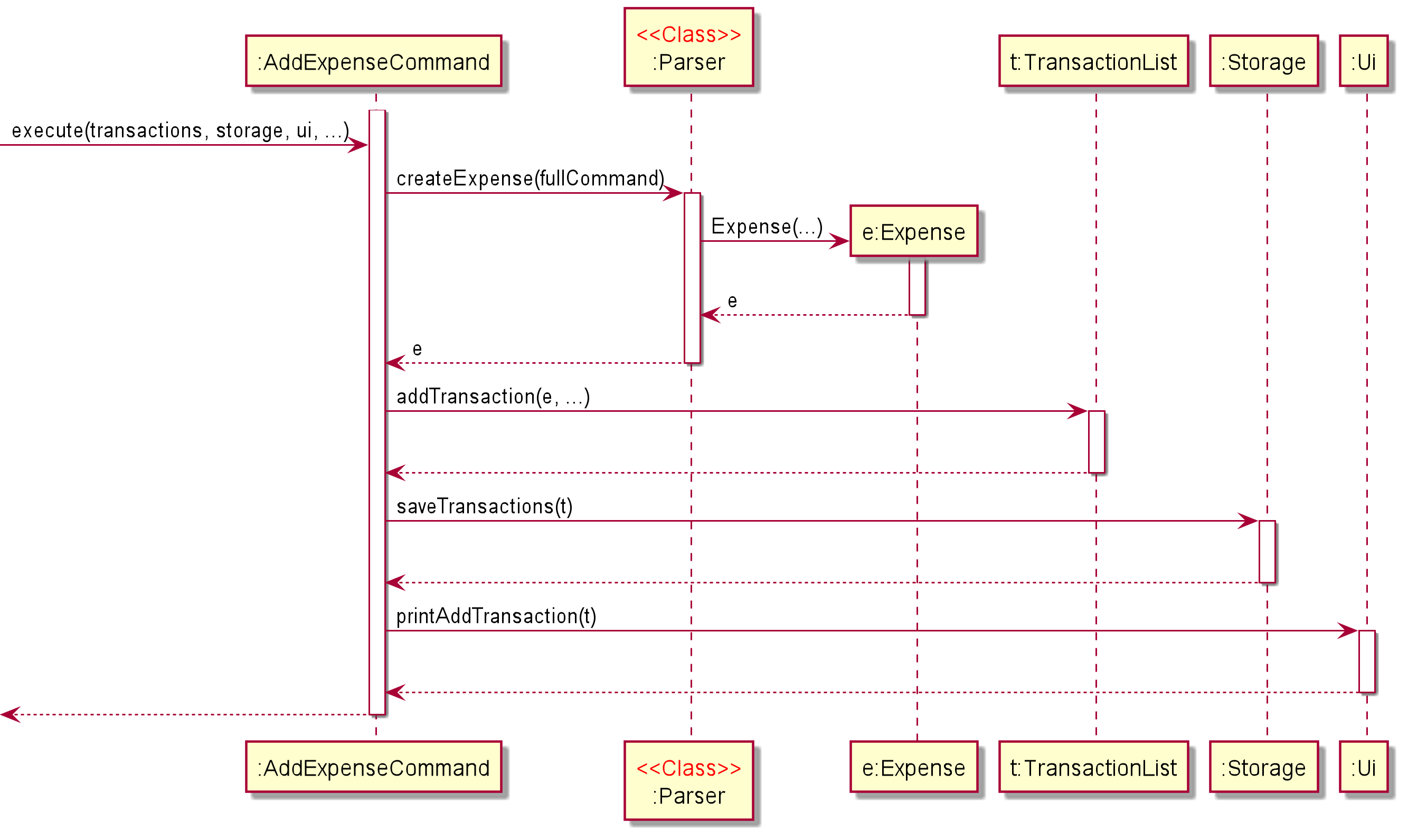
The following activity diagram shows what happens when a user executes an add expense command:
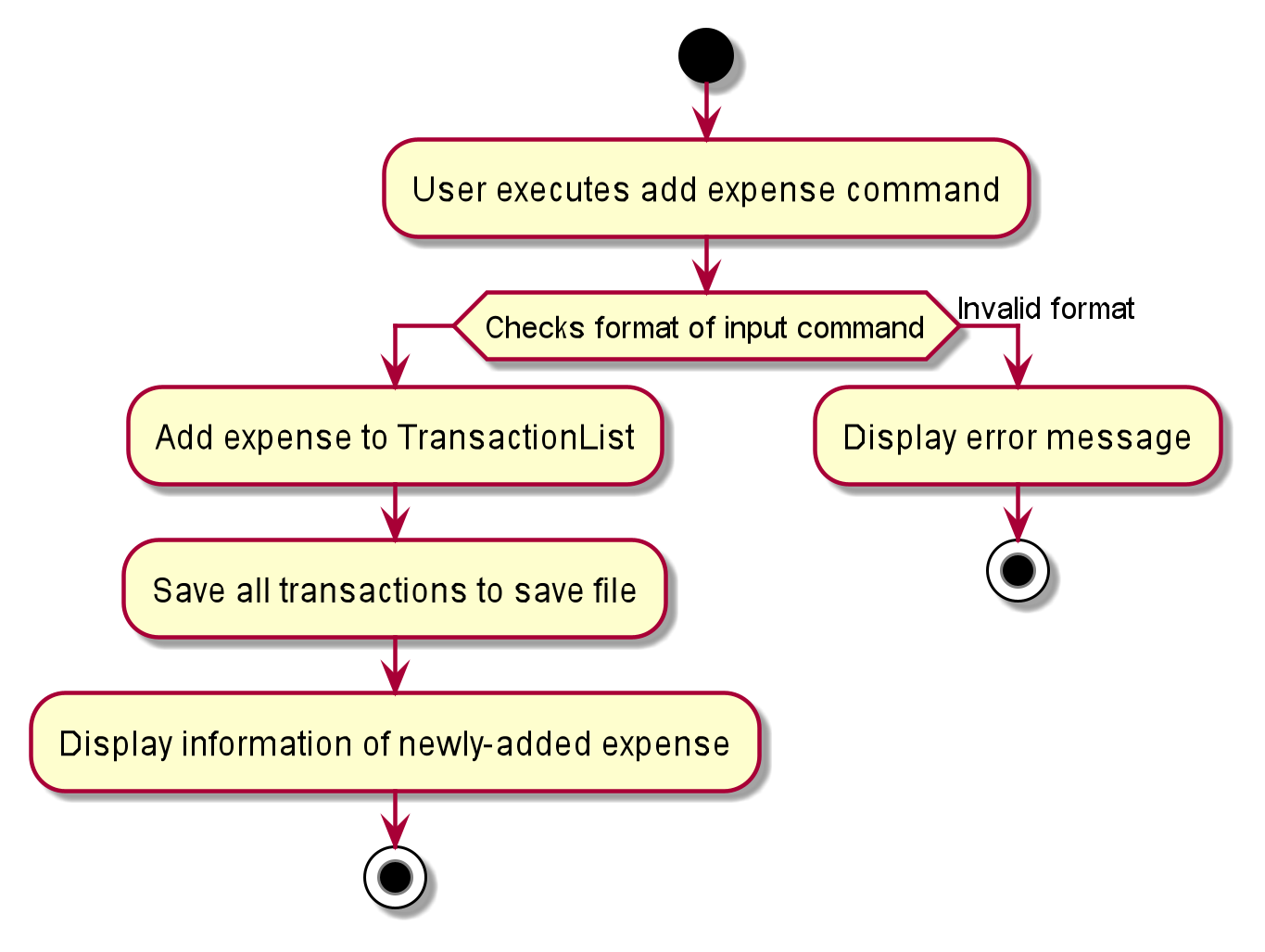
Design of Command Component: List, ListCategory
How the architecture components interact with each other
The Sequence Diagram below shows how the components interact with each other for the scenario where the user issues the command list /cSalary.
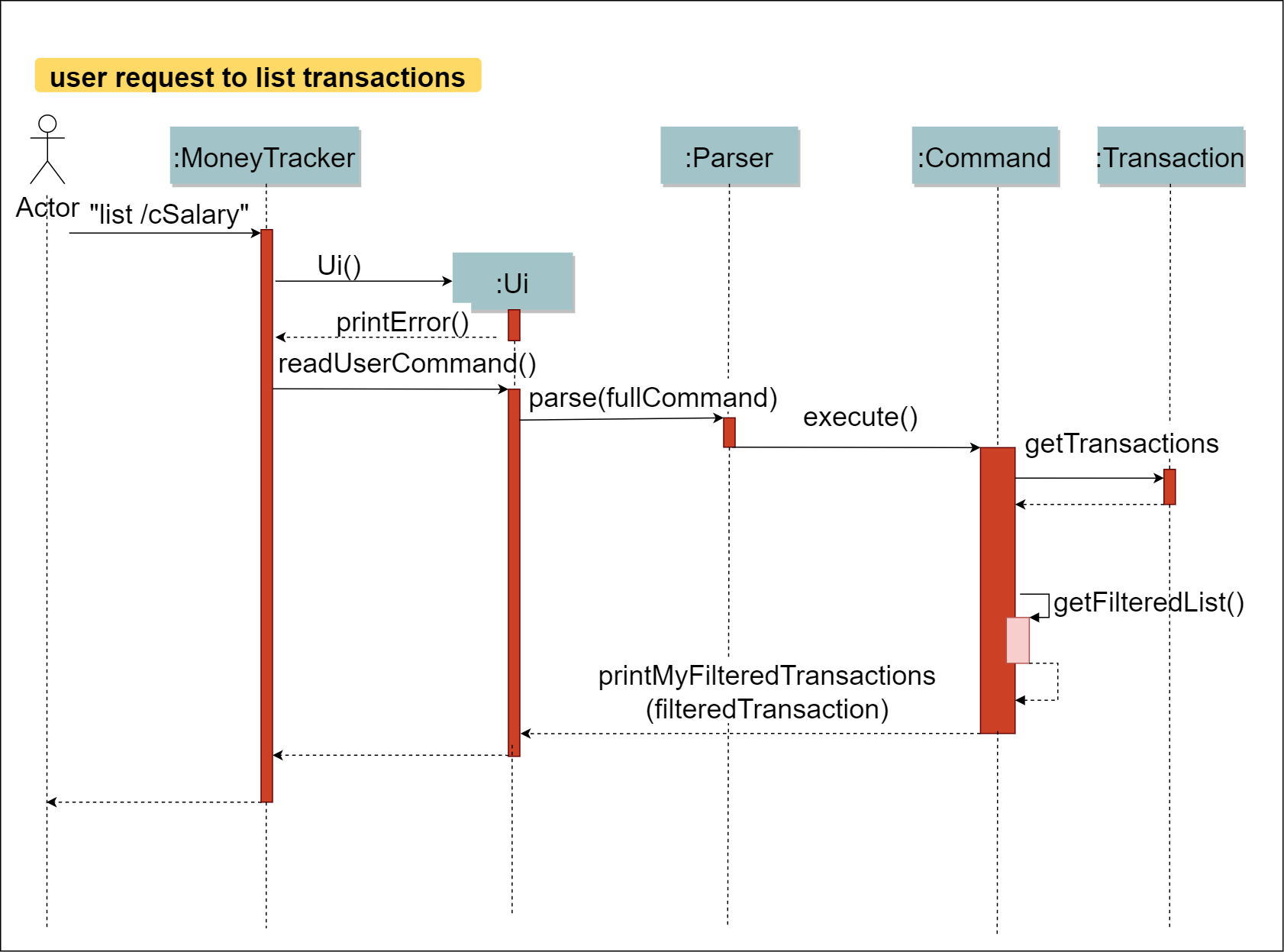
The Class Diagram below shows how the components interact with each other for the scenario where the user issues the command list /cSalary.
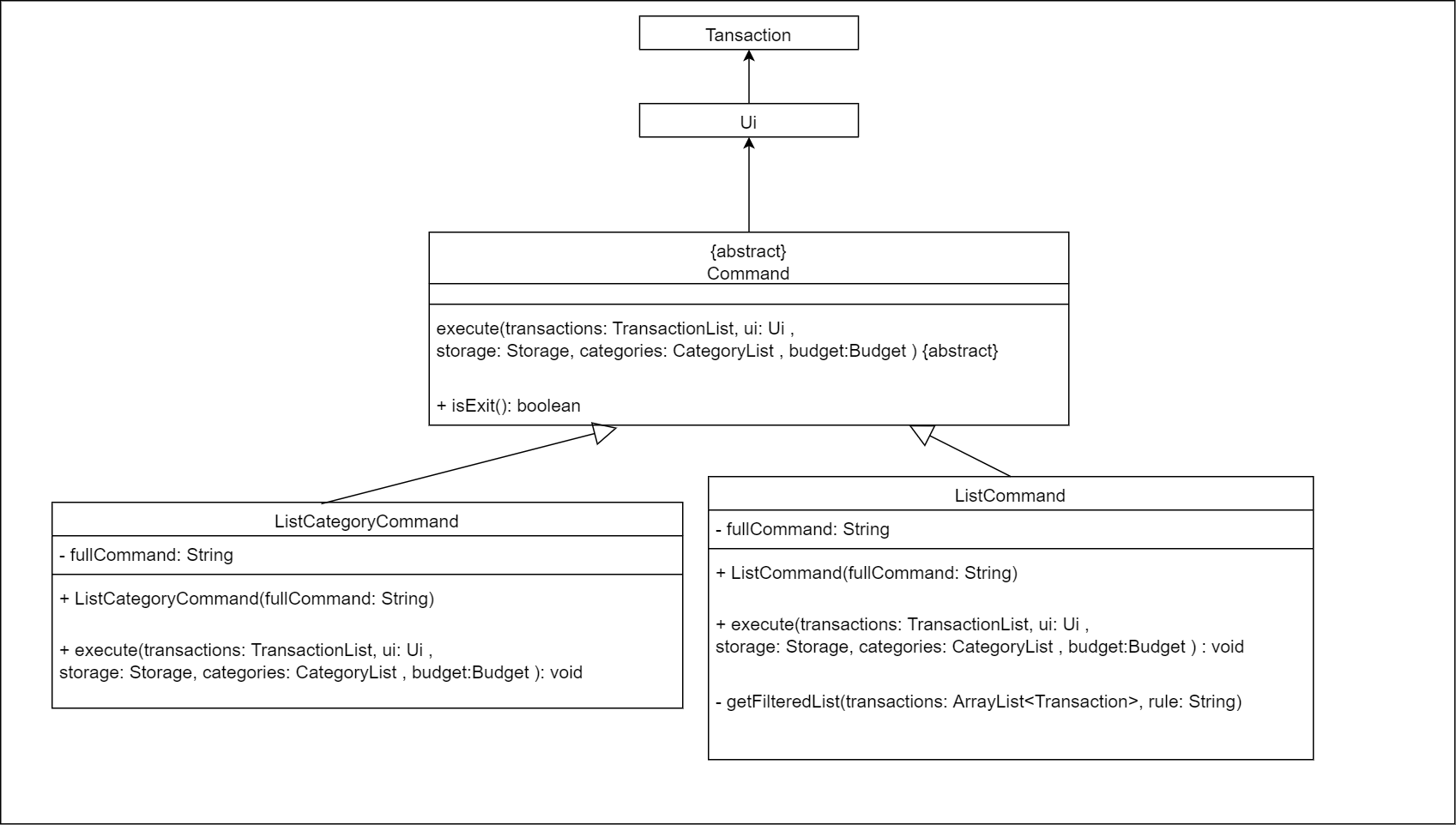
The Command Component: List, ListCategory
- can list
transactionobjects to users based on the command rules. - can list
categoryobjects to users based on the command rules.
Implementation of Command Component: List, ListCategory
[Enhanced] list feature
Enhanced Implementation
The enhanced list feature was implement for ListCommand. It extends ListCommand with more flexibility and variety. The users can enter the list command to filter the result as what they require such as list by income category, by expense category, by year month, by type. Also, the order of filter condition is flexible.
list /te: Lists all expense categories.list /m2020-09: Lists all transaction happened in 2020 September.list /cSALARY: Lists all SALARY.list /te /cfood /m2020-09: Lists all Food expense happened in 2020 Septemberlist /m2020-09 /te: Lists all expense happened in 2020 September
These operations are exposed in the ListCommand() class.
- Step 1: The user executes list command.
- Step 2: The ListCommand() class will parser the user instruction keywords and save as rules.
- Step 3: Then check the rules one by one and return matched transaction records by calling the method
getFilteredList - Step 4: Display the matched transaction records to the user.
The following sequence diagram shows how the list operation works:
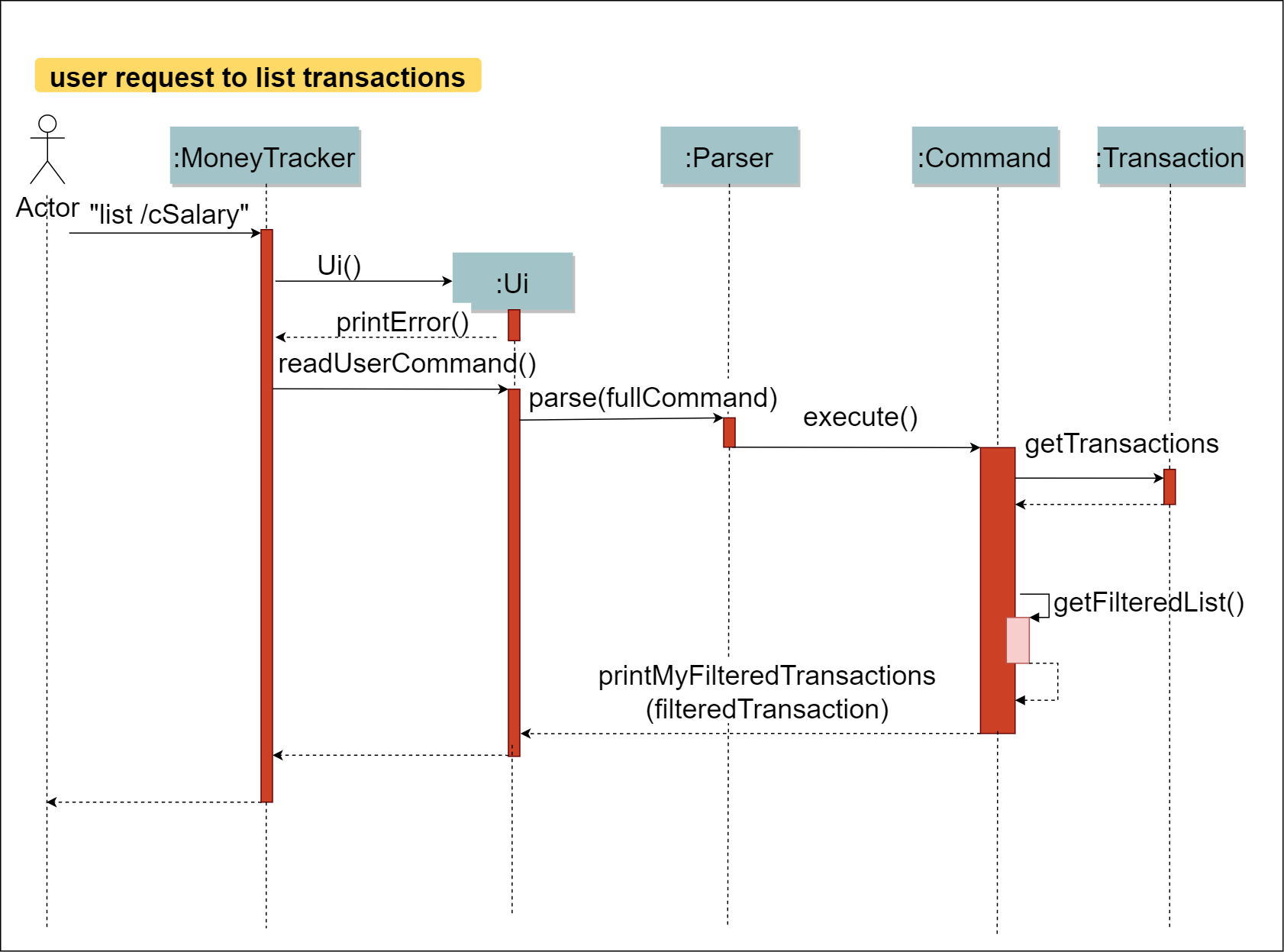
The following activity diagram summarizes what happens when a user executes a list command:
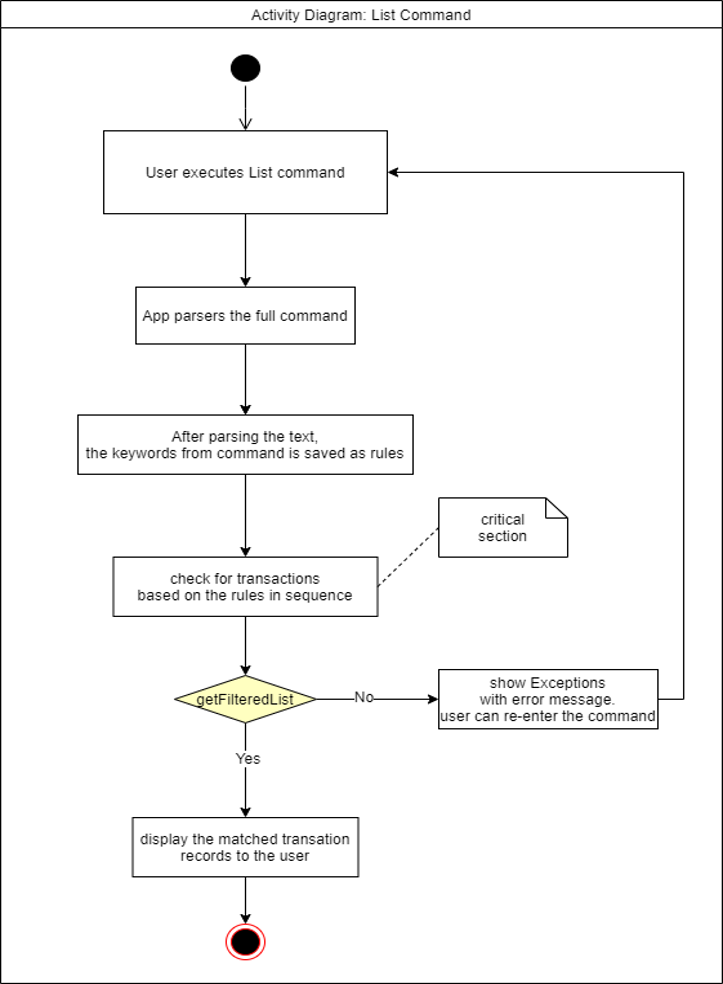
Design consideration:
Aspect: How to check the list command rules
- Alternative 1 (current choice): Use Streams filter to check the list command rules.
- Pros: Streams can succinctly express quite sophisticated behaviour. It encourages looser coupling and less mutability. This is because it is a more declarative approach that tells the application what we want to achieve, not how we want to achieve it. Easy to implement by using streams filter.
- Cons: May have performance issues in terms of memory usage. Streams may be novel for some programmers.
- Alternative 2: Use “loop” and “if else” to check the list command rules.
- Pros: we are familiar with “loop” and “if else”. Will use less memory.
- Cons: The logic of checking list command rules can become very complex, especially when there are multiple rules and order of rules is various every time. We must tell the application how we want to achieve based on the complex logic. We must ensure that the logic of checking can satisfy each case.
Design of Command Component: report / report MONTH
How the architecture components interact with each other
The Sequence Diagram below shows how the components interact with each other for the scenario where the user issues the command report / report MONTH.
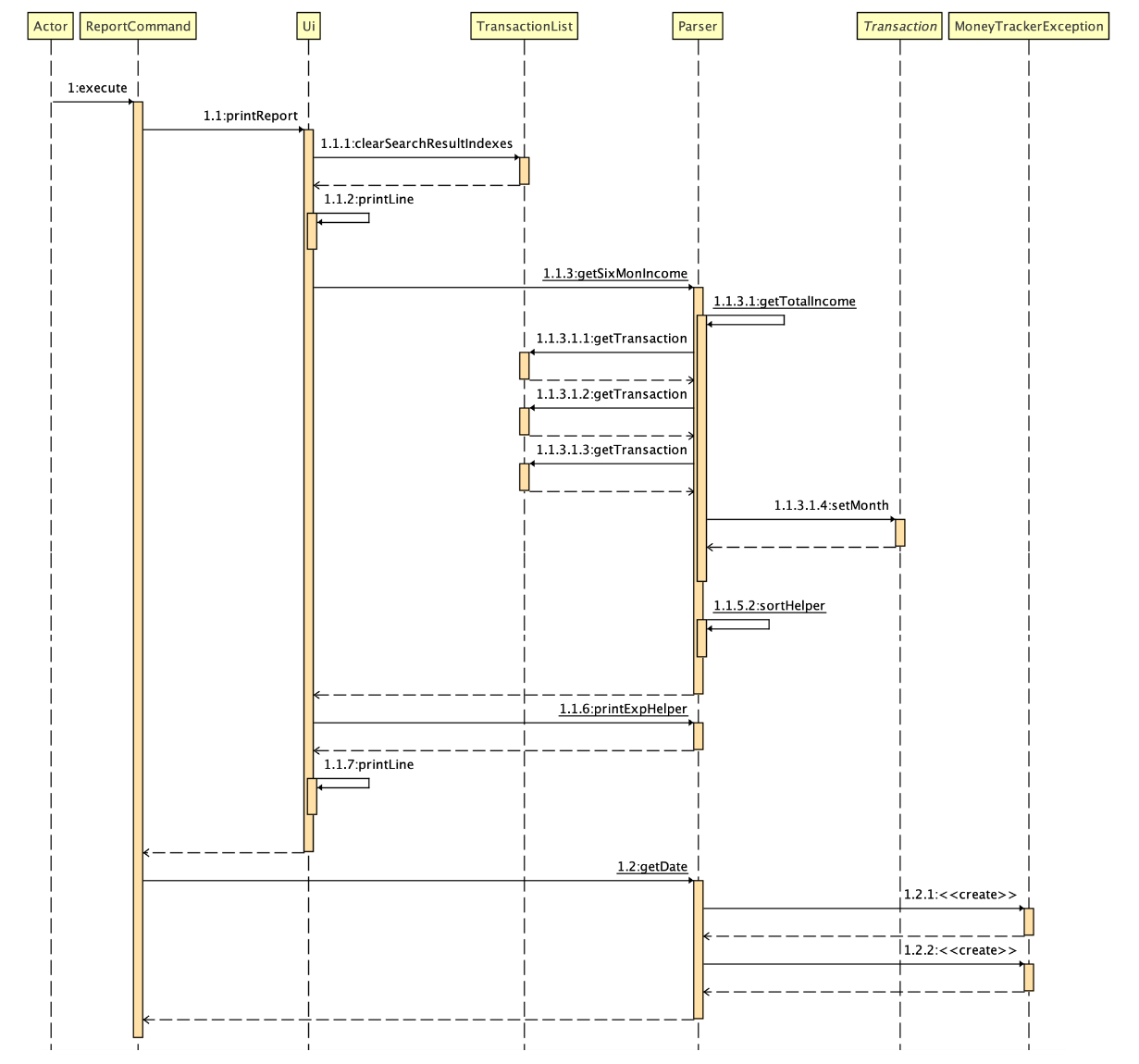
The Class Diagram below shows how the components interact with each other for the scenario where the user issues the command report / report MONTH.
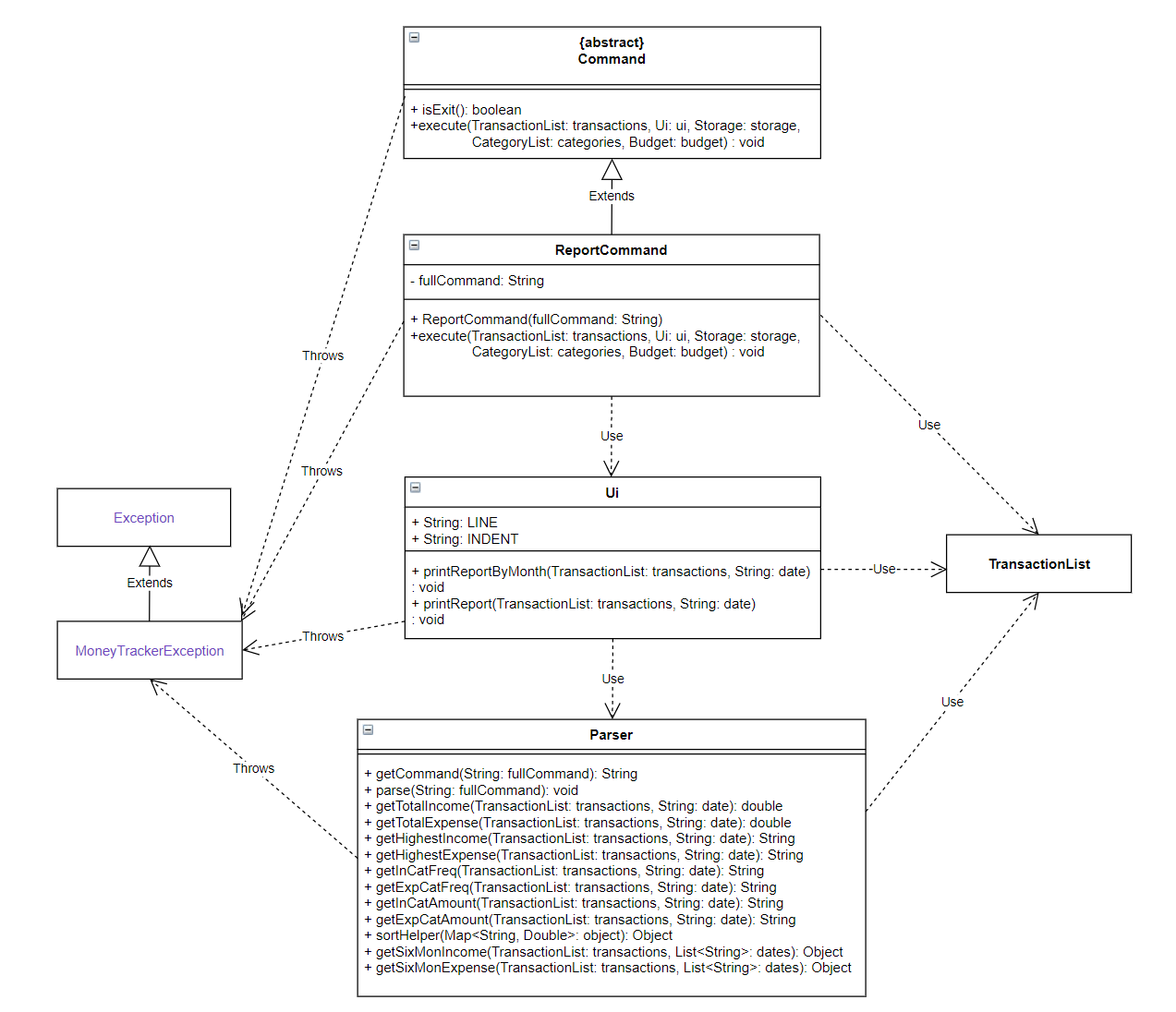
Implementation of Command Component: report / report MONTH
This section describes some noteworthy details on how certain features are implemented.
[Enhanced] report / report MONTH feature
Enhanced Implementation
The enhanced list feature was implement for ReportCommand. It extends ReportCommand with more flexibility and variety. The users can enter the report command to review the result as what their transactions detail such as month total expense , month total income, highest transactions by income / expense, highest category by income / expense category, highest frequency category by income / expense category. Also, the last six months transactions report by income / expense.
- report: the summary report for the last six months will be displayed.
- `report MONTH: the summary report for the specified month will be displayed.
These operations are exposed in the ReportCommand() class.
-
Step 1: The user executes report command.
-
Step 2: The ReportCommand() class will parser the user instruction keywords and save as rules.
-
Step 3: Then check the rules one by one and return matched transaction records by calling the method printReportByMonth or printReport.
-
Step 4: Display the matched transaction records and generate the summary report for the user.
Design consideration:
Aspect: How to check match every transactions to correct categories and generate the result with descending order.
- Alternative 1 (current choice): Use Hashmap to match the transactions to correct categories.
- Pros: This enhancement needs to determine what category each transaction belongs to first, then use different category names as keys, and the sum of each transaction in the same category as the value to hashmap them and sort by value. Another function uses the number of transaction frequency in the same category as the value to hashmap and sort. And the clearly present the result in the monthly report.
- Cons: Due to the fixed matching mode, the hash value must be related to the key properties, if the user requirements change, hashmap can not be flexible and simple to change their functions.
- Alternative 2: Use ArrayMap to replace Hashmap.
- Pros: Use less memory compare with Hashmap, for example, use on Android apps.
- Cons: Performance was slightly slowly than HashMap.
Implement of Function: Summary
How the architecture components interact with each other
The Sequence Diagram below shows how the components interact with each other for the scenario where the user start the program and get the Expense Summary.
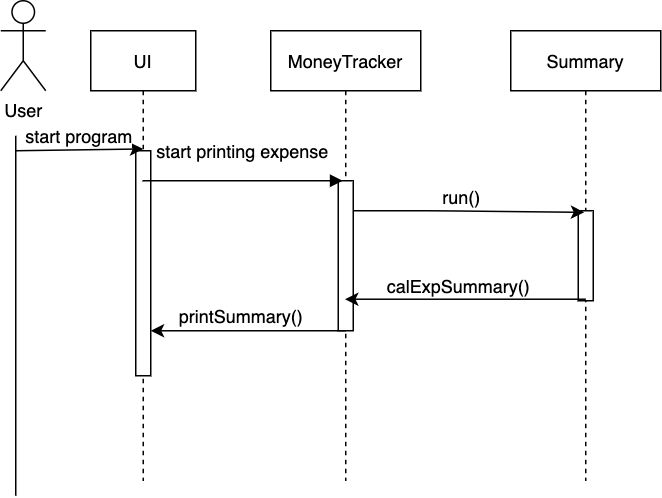
When the program started the Transaction will load the data store in data folder and put in arraylist, the Summary class will take
the data from Transaction and use LocalDate libary to check if the data is within the Month. After take all the expense/income in the
same month the Ui class will use printSummary function to display the monthly income/expense on welcome page.
These operations are exposed in the Summary class.
-
Step 1: The user executes the program.
-
Step 2: The
Transactionclass will load the user stored information from the file in data folder and put in array list. -
Step 3: Then the
Summaryclass will take the data from the arraylist fromTransactionand start to check the date. -
Step 4: Then
Uiclass will call the functionprintSummaryto display the expense/income of the month on welcome page.
Design consideration:
Aspect: How to confirm the transaction in same month.
- Alternative 1 (current choice): Loop transaction list and use getMonth() function to find transaction in same month as current month. -Pros: Use the arraylist to check one by one, the program is stable and clear in logic. -Cons: User will get a slightly slow loading time when the list is too big.
Product scope
Target user profile
This app targets young working adults in Singapore who are living on a tight budget and would like to have better insight into their spending habits.
Value proposition
This app allows users to track their incomes and expenses. This helps them to stay within their budget and make timely adjustments to their spending habits when necessary.
User Stories
| Version | As a … | I want to … | So that I can … |
|---|---|---|---|
| v1.0 | potential user | download the app | get a feel what the app can do |
| v1.0 | potential user | browse through the user guide | get an overview of what are the commands available |
| v1.0 | new user | access the user guide | refer to it when I forget how to use the app |
| v1.0 | new user | add an income | keep track of my incomes |
| v1.0 | new user | add an expense | keep track of my expenses |
| v1.0 | new user | add an income category | group my incomes under this category |
| v1.0 | new user | add an expense category | group my expense under this category |
| v1.0 | new user | list my incomes and expenses | view all my monetary transactions |
| v1.0 | user | list my income and expense categories | view all my income and expense categories |
| v1.0 | user | clear all my data | start afresh with the app |
| v1.0 | expert user | list my incomes and/or expenses based on a specified month | view my filtered transactions |
| v2.0 | user | view my total income and expense of the month upon app startup | get an overview of my incomes and expenses |
| v2.0 | user | view a report on my incomes and expenses for a specified month | get a deep insight of my incomes and expenses |
| v2.0 | user | set a monthly budget | get notified when I exceed 50%, 75% and 100% of my budget |
| v2.0 | expert user | edit an income or expense category | change the name of the category |
| v2.0 | expert user | edit an income or expenses | change any of its parameters such as amount and date |
| v2.0 | expert user | list my incomes and/or expenses based on a specified category | view my filtered transactions |
| v3.0 | expert user | view the total incomes and expenses for the past six months | see the trend of my monthly incomes and expenses |
| v3.0 | user | view my upcoming transactions upon app startup | know which of my transactions are due soon |
Non-Functional Requirements
- The app should work on any mainstream OS with Java
11or above installed. - The response time for each command should not exceed
3seconds. - A user with average typing speed should be able to enter any one command within
10seconds. - After using each command for at least
3times, a user with no cognitive disability should be able to use all the app features without having to reference the user guide.
Glossary
- Mainstream OS - Windows 7, Windows 10, Linux, Unix, OS-X
Instructions for manual testing
Download budget.txt, categories.txt and transactions.txt
here.
Go to Money Tracker’s root folder in the current computer.
Create a folder named data if it does not exist.
Copy the downloaded txt files to this folder.